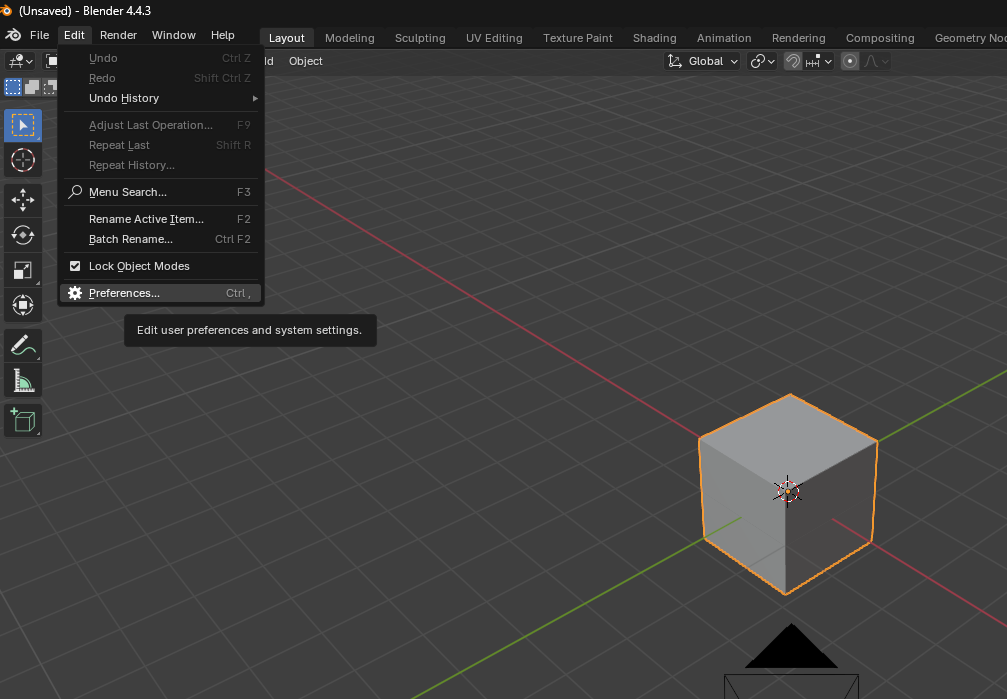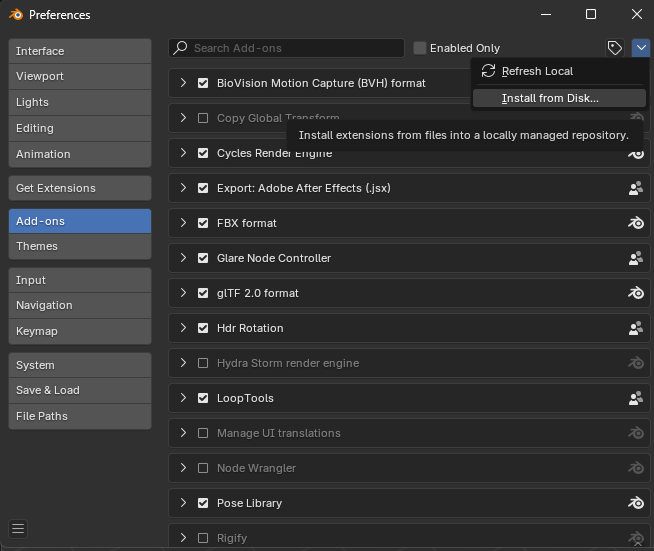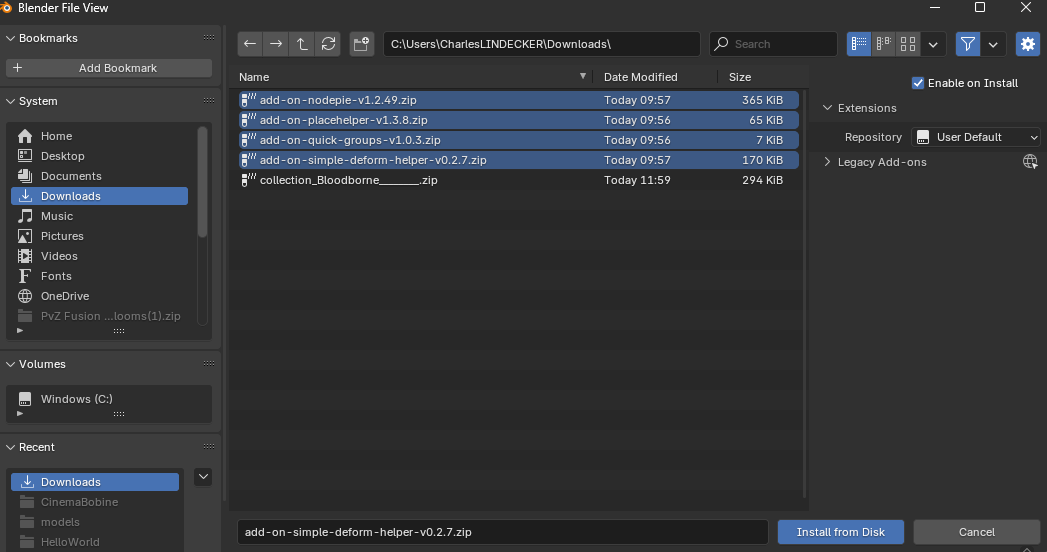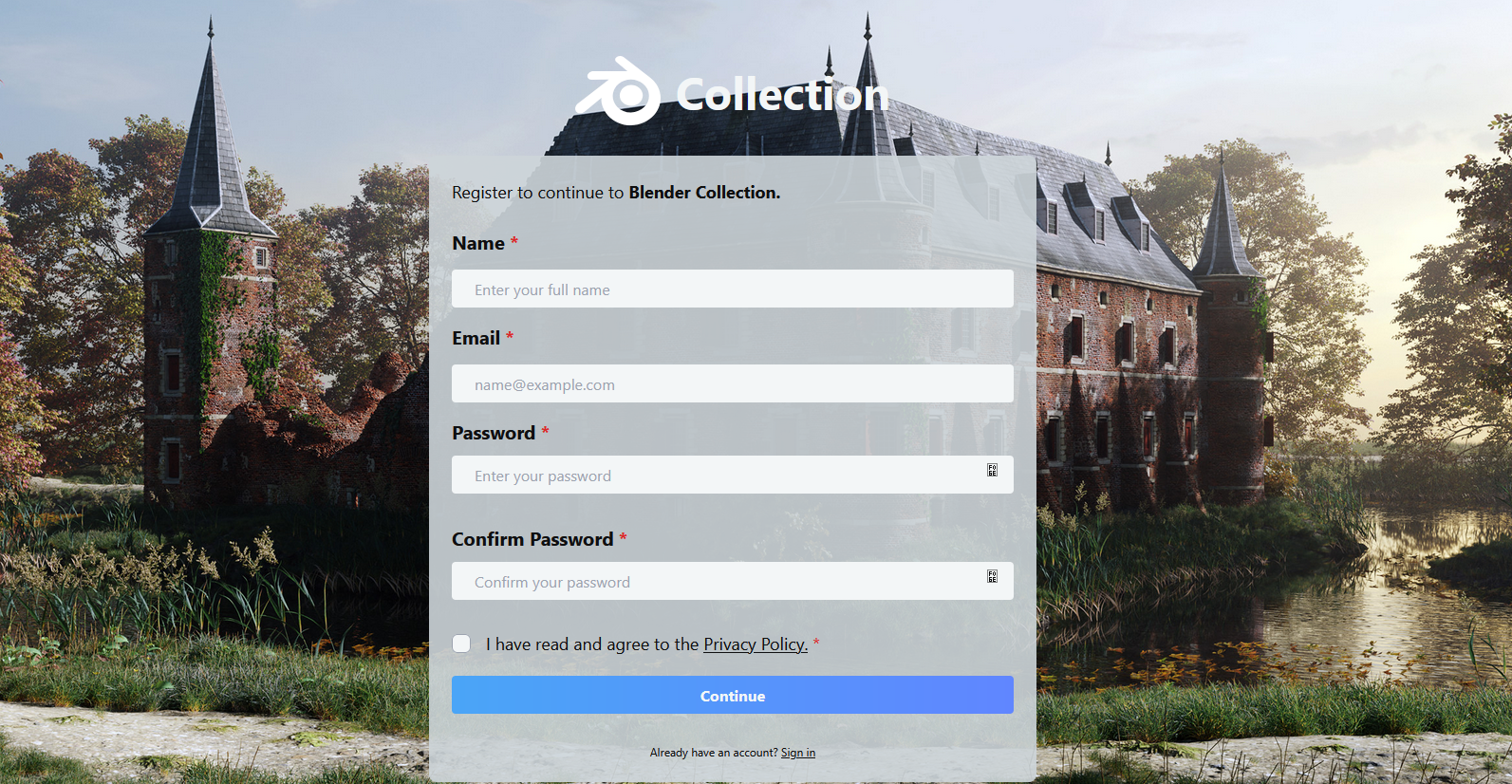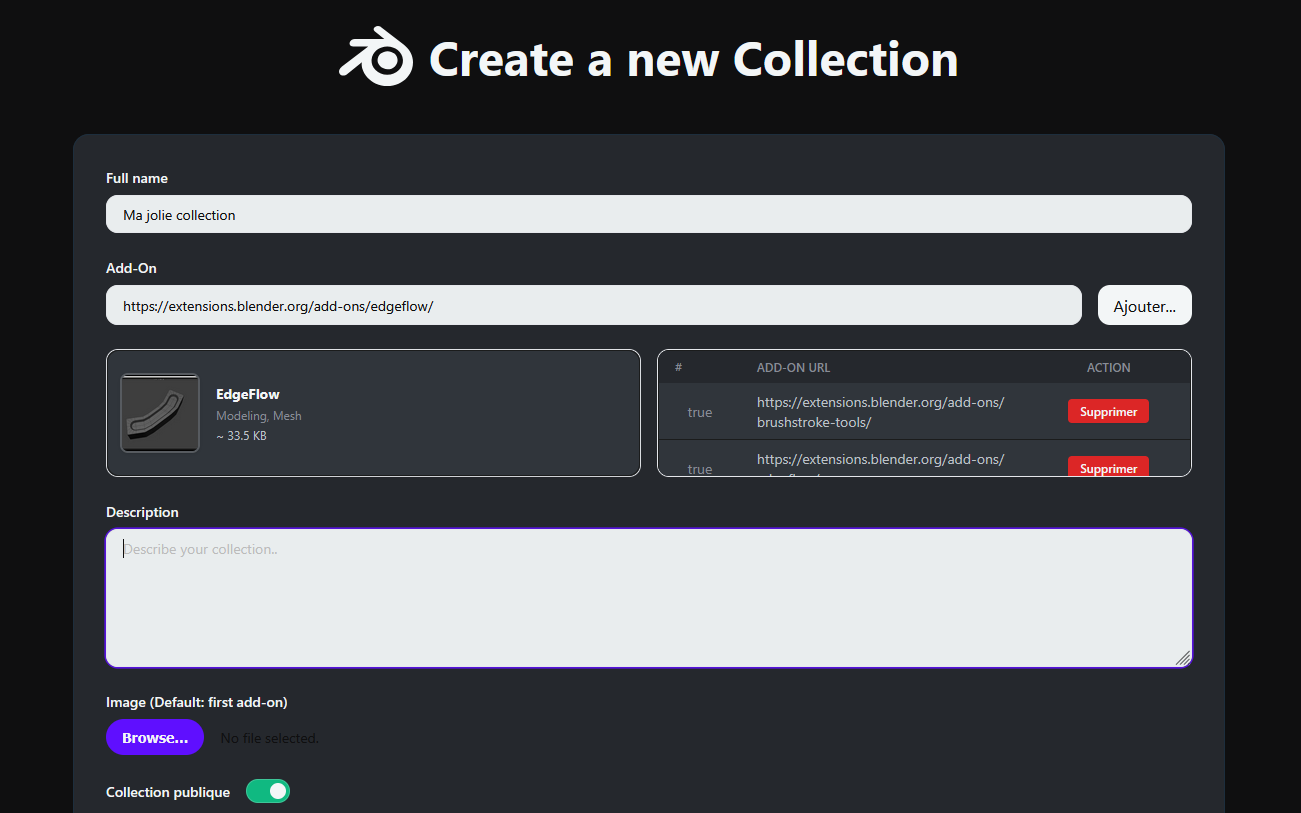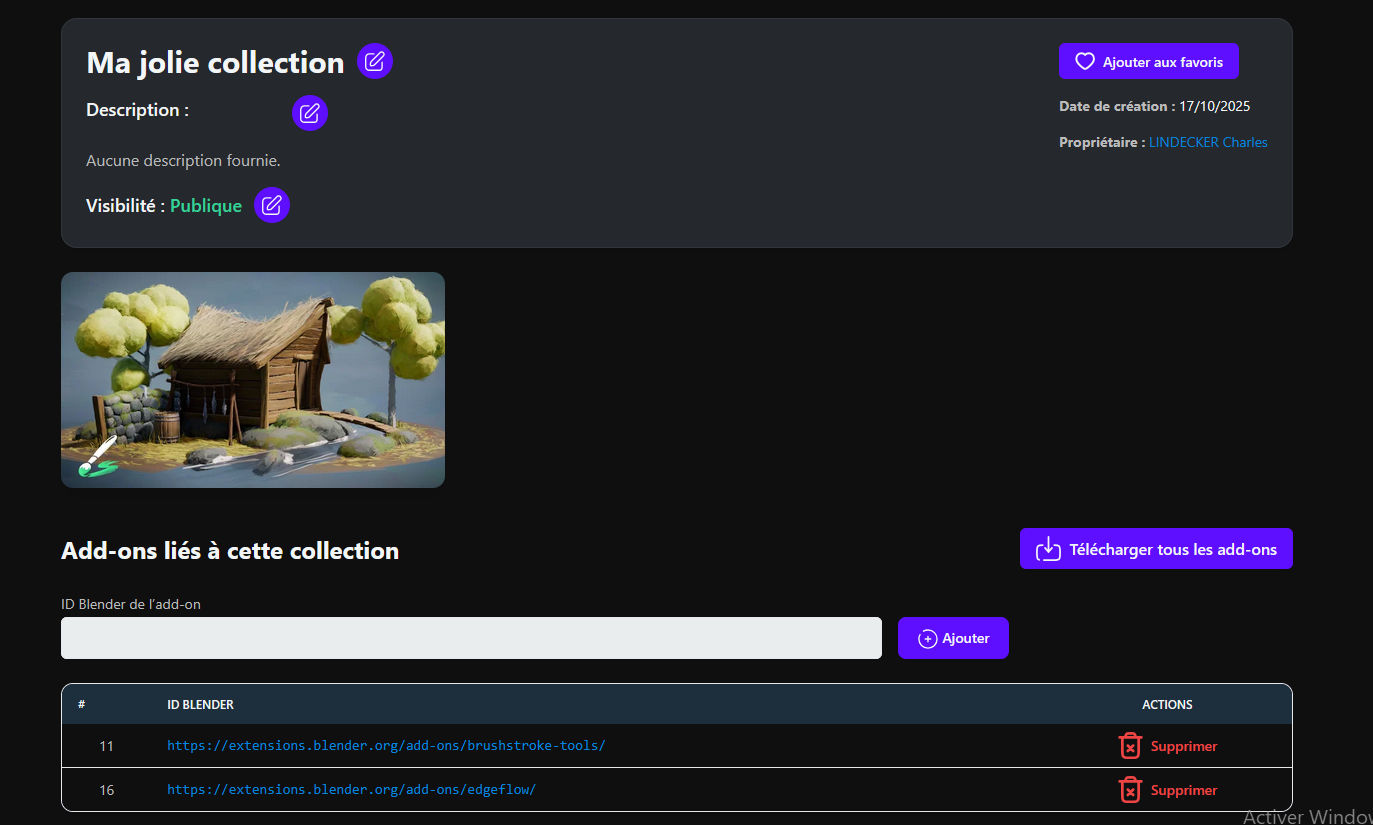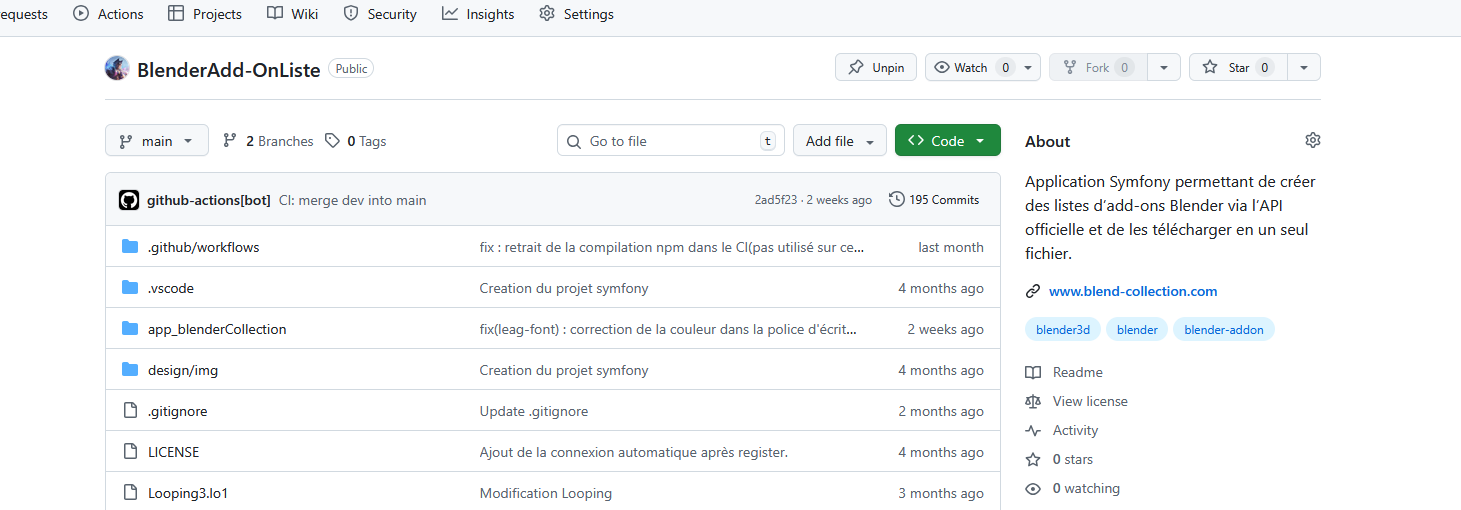How to Install Your Add-ons
1. Browse and Select a Collection
Navigate through the available collections on Blender Collection. Each one groups several compatible add-ons. Click on the one you want to download.
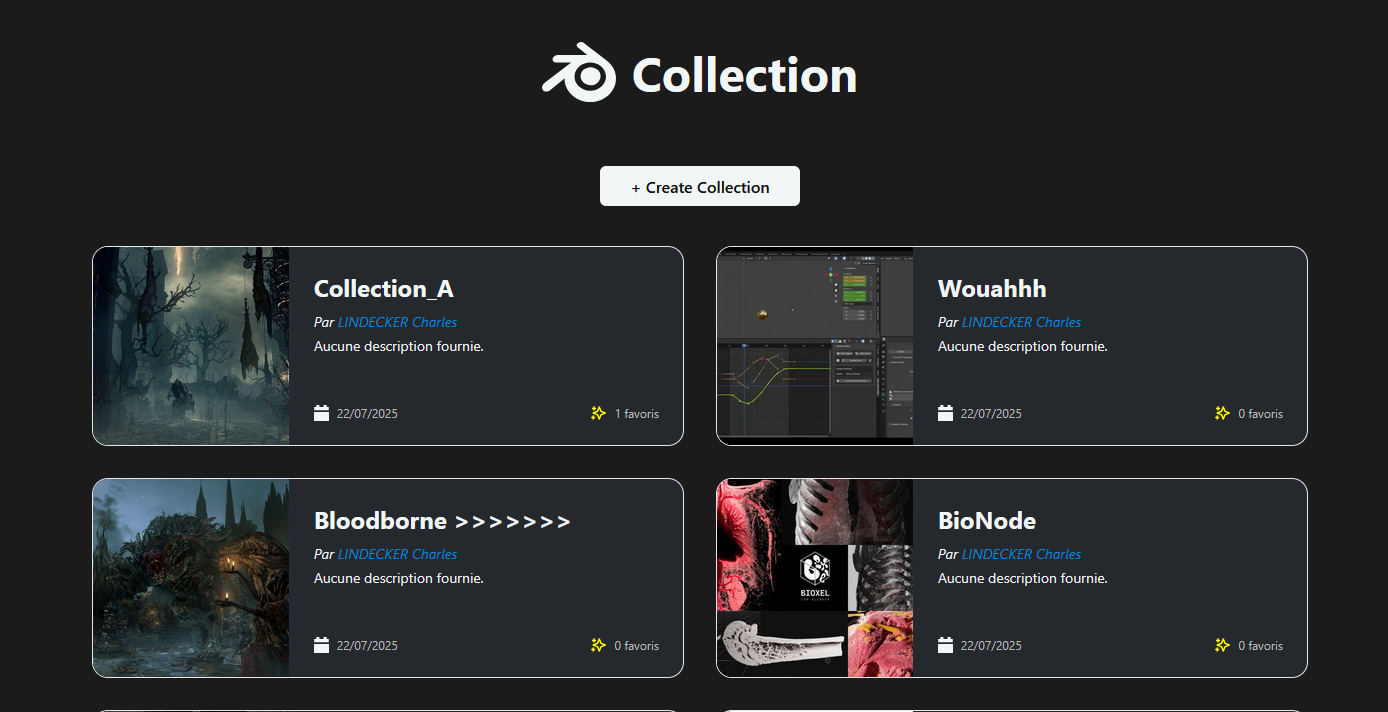
2. Download the Add-on Pack
On the collection page, click on the Download button to get a .zip file containing all the add-ons.
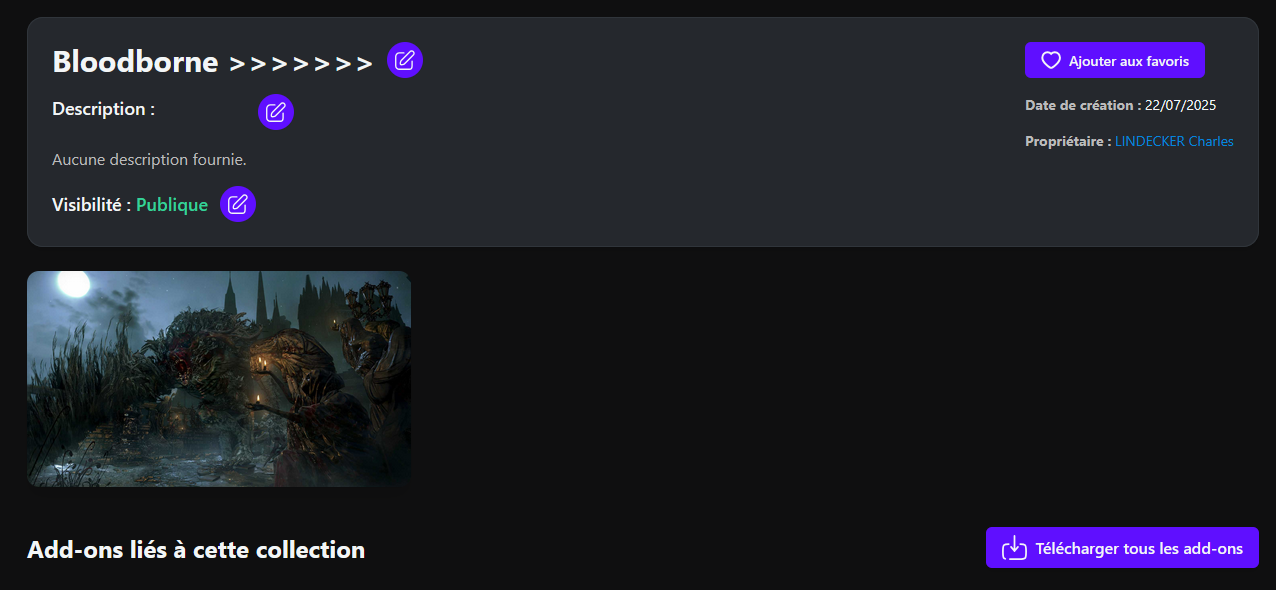
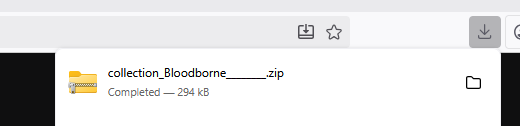
.zip file.3. Extract the Add-ons
Locate the downloaded .zip file in your file explorer, right-click on it and select
Extract Here (or Extract All). This will create a folder containing all the add-ons individually.

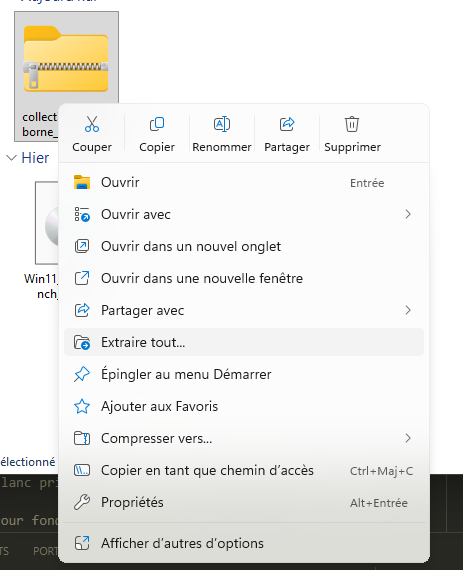
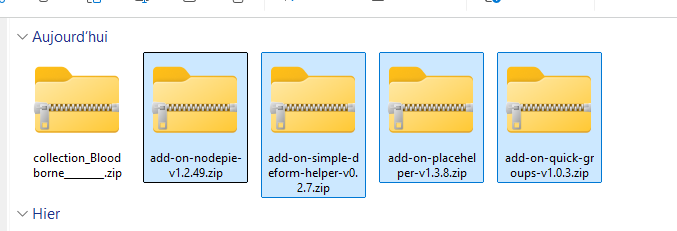
4. Install Add-ons in Blender
Open Blender, go to Edit → Preferences → Add-ons and click Install from Disk. Select all the extracted add-ons, confirm, and Blender will install them automatically.